Windows 10 comes with Encrypted File System (EFS) which allows users to encrypt their data in a particular folder or drive. This is especially useful when you want to keep your data private only such that it is accessible from your Windows account only. However, you may meet Encryption contents to secure data greyed out in Windows 10/8/7 issue sometimes.
That is to say you cannot encrypt data in this case. This is a usual case and may occur to anyone, as it arises due to misconfigured of registry values.
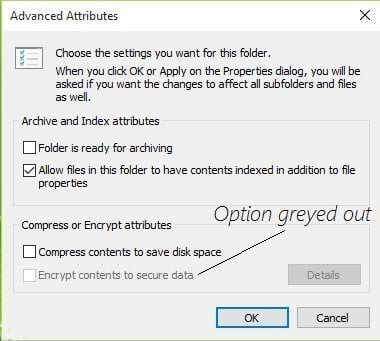
HOW TO FIX ENCRYPT CONTENTS TO SECURE DATA OPTION GREYED OUT
If “Encrypt Contents To Secure Data” option is grayed out, as above mentioned, you should reset registry values. Generally speaking, there are two methods may be helpful in making it work again to encrypt your private data.
Method 1: Enable EFS Using Windows Registry
The encryption option may be grayed out because some registry values are not set properly. To resolve this, follow the steps below.
Press Windows + R to open Run dialog and type “regedit” in it to open Registry Editor window.
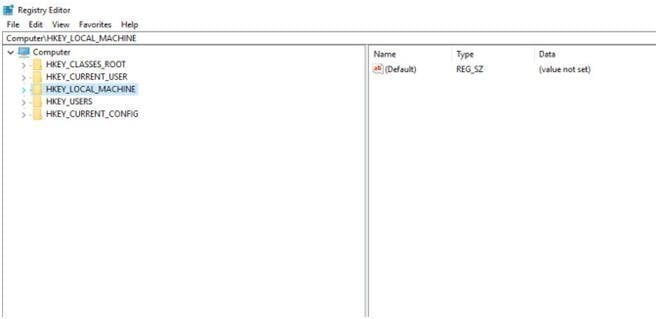
Now move into following entry in the Registry Editor window.
HKEY_LOCAL_MACHINE\System\CurrentControlSet\Control\FileSystem

Expand File System key to right-hand window, and look for the key named NtfsDisableEncryption. Double click on it, and set its value to 0.
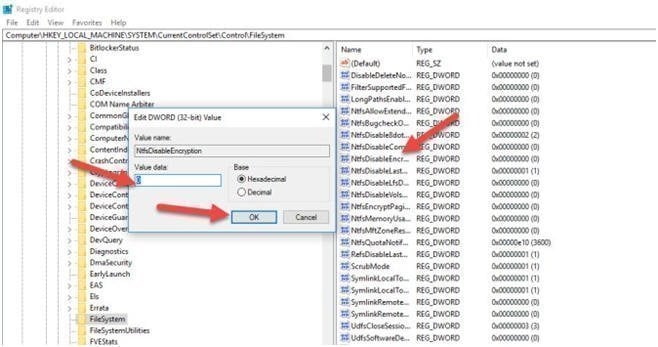
Click OK to save the settings. Go back to the folder which you want to encrypt and click “Properties\Advanced\Advance Attribute” option. The option of encryption will no longer be grayed out. Encrypt contents to secure data is also available in Windows 7.
Method 2: Enable EFS using Command line
You can also use Windows Command line to make the encryption option available to you for any of folders on your machine. You just have to run a simple and easy command. And your problem will resolve quickly. To do this, go with few below steps.
Open Command Prompt window as an administrator. Press the following command in it. And hit Enter key.
fsutil behavior set disableencryption 0
This command means to set NtfsDisableEncryption value to 0.
If the command runs successfully, it will ask you to reboot your system to apply the changes.
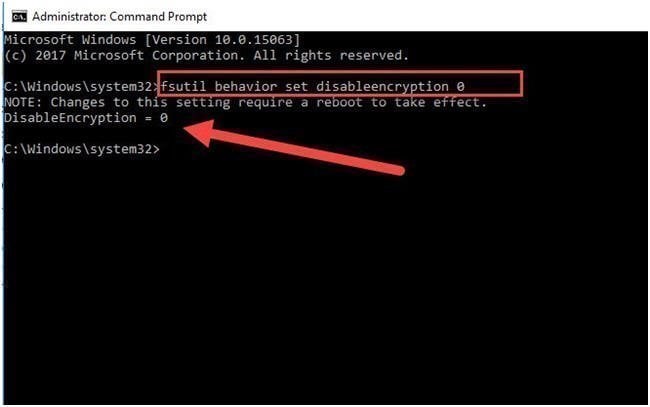
After rebooting, the encryption option will be available for you in Properties of any folder.
The solutions are simple and easy to use. And Encrypt File System is a helpful tool, with it, no one else will be able to open the encrypted files or folders. However, Encrypt File System does not available for Windows 10 Home edition.
Fixed: “encryption contents to secure data greyed out” on files and folders in Windows 10/8/7
