The Encrypting File System (EFS) is the built-in encryption tool in Windows used to encrypt files and folders on NTFS drives to protect them from unwanted access. This is the strongest protection that is available in Windows to help you keep your individual files and folders secure.
This is a guide about how to encrypt and decrypt files or folders with Encrypting File System (EFS) in Windows 10.
How to Encrypt Files and Folders Encrypted with EFS in Windows 10
Use these steps, you can easily encrypt files or folders in Advanced Attributes.
Step 1: Right-click the folder or file you want to encrypt, and then click Properties.

Step 2: In the General tab, click on the Advanced button.
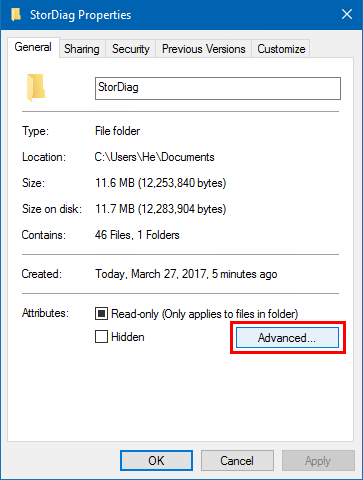
Step 3: Check the Encrypt contents to secure data box, and click on OK.
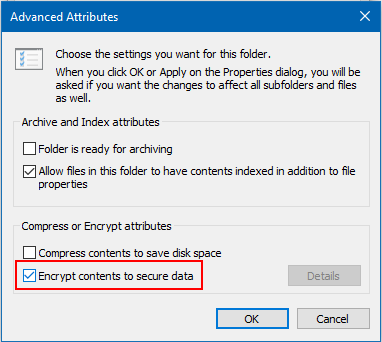
Step 4: Click OK and close Properties window.
Apply changes to the folder, subfolders and files when prompted. If it is a file, select to either Encrypt the file and its parent folder or Encrypt the file only for what you want, and click on OK.(see picture)

Tip: The first time you encrypt a folder or file, an encryption certificate is automatically created. You should backup your encryption certificate. If you lose access to your encrypted files and folders, you will not be able to open them again unless you first restore the file encryption keyfor them.

How to Decrypt Files and Folders Encrypted with EFS in Windows 10
Conventional way to decrypt a file and folder:
Step 1: Right-click the folder or file you want to decrypt, and then click Properties.
Step 2: Click the General tab, and then click Advanced.
Step 3: Clear the Encrypt contents to secure data check box, click OK, and then click OK again.
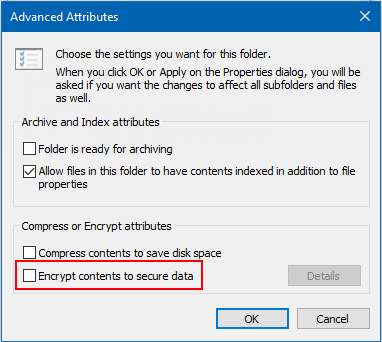
Step 4: Apply changes to this folder, subfolders and files, and click on OK.
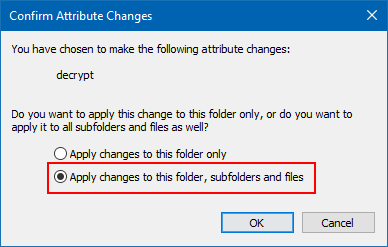
Tags:
File Encryption
