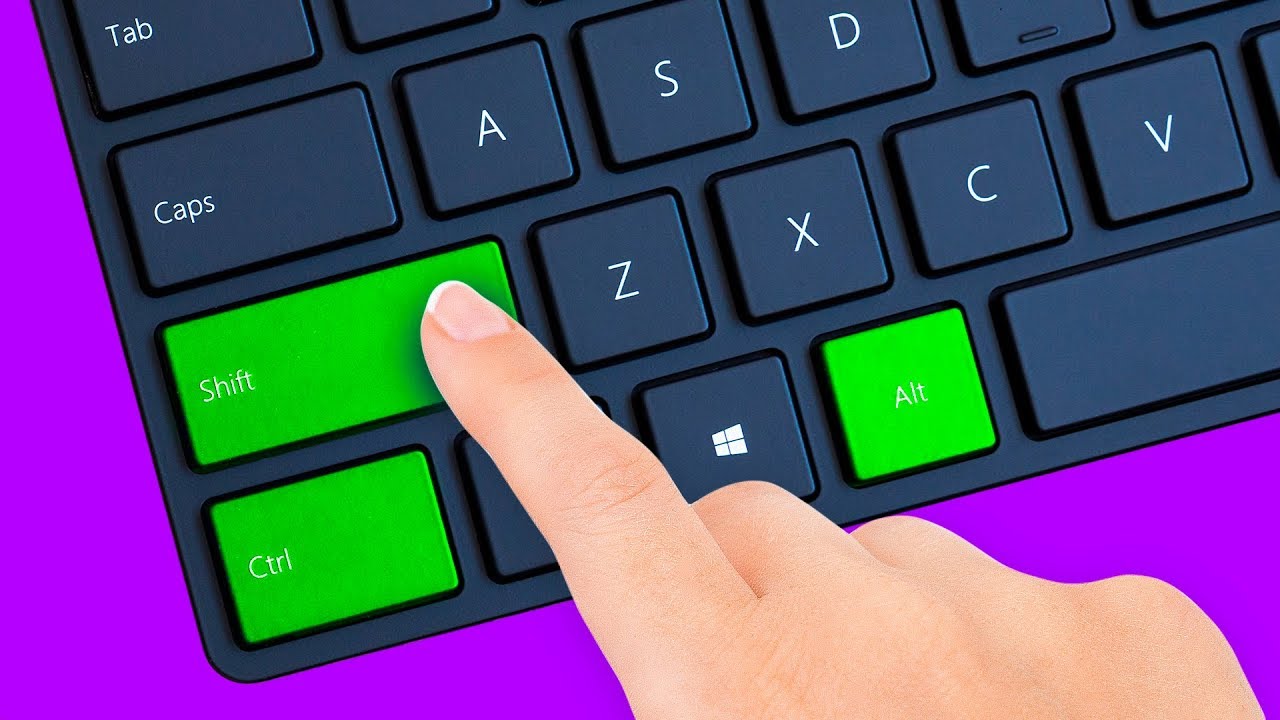
How to browse faster? Nowadays, most people can't complain about their Internet speed. But even with our super speedy connection these days, you can still make your browsing even faster if you learn to use keyboard shortcuts when surfing the Web! Now, each Internet browser has its own special keyboard shortcuts, but there are still a lot that are common for all browsers. The combinations you should know are the ones that involve the most frequently used buttons. Those are Shift, Ctrl (or Command for Mac users), and Alt (or Option as it’s called on a Mac). Other videos you might like: 32 Secret Combinations on Your Keyboard https://www.youtube.com/watch?v=WGuFofNF1Pk& 14 Amazing Instagram Tricks You Are Going to Love https://www.youtube.com/watch?v=85hvtPCB0lo 15 Ways to Search Google 96% of People Don’t Know About https://www.youtube.com/watch?v=erZ3IyBCXdY& TIMESTAMPS: Jump between tabs 0:46 Move from one tab to the next 1:10 Close or open new tabs and windows 1:27 Zoom in and out 1:53 Scroll up or down the page 2:15 Work with bookmarks and history 2:45 Some other random keyboard shortcuts 3:18 Quick Facebook navigation 5:39 #hotkeys #keyboardtricks #keycombinations Music by Epidemic Sound http://bit.ly/1NOjjY3 SUMMARY: - Ctrl (or Command for Mac) + a number from 1 to 8 is a quick way to navigate through all your open tabs. You should enter the number of the tab you need at the moment, and voila! The tab you want is right in front of you. - Pressing Ctrl (or Command for Mac) + Tab allows you to switch to the tab to the right of the one you’re currently looking at. - Ctrl (or Command for Mac) + W closes the current tab. You can use Ctrl (or Command) + Shift + T when you need to re-open the last tab you closed. - Ctrl (Command for Mac) and the "+" sign will allow you to zoom in on the information on the screen so that you can see smaller details. - To view your browsing history, press Ctrl + H for Windows or Command + Y for a Mac. This will open a new tab where you'll see your latest online steps. - Ctrl (or Command) + R is a handy keyboard shortcut if you're waiting for a page update – it refreshes the site that’s open in your current tab. - Ctrl (or Command) + O lets you open particular types of files. This way, you'll be able to view images, play videos, or listen to music on the spot. - Ctrl (or Command for Mac) + P is great for when you need to print out a page that’s currently open in your browser. You’ll also be able to choose which parts of the page you want to print. Subscribe to Bright Side : https://goo.gl/rQTJZz ---------------------------------------------------------------------------------------- Our Social Media: Facebook: http://bit.ly/1NR4JJP Instagram: http://bit.ly/2pDikkf 5-Minute Crafts Youtube: http://bit.ly/2pNb6gr Photos: http://bit.ly/23rGg9b East News ---------------------------------------------------------------------------------------- For more videos and articles visit: http://bit.ly/2d8ayZz
Tags:
Tech Tips
